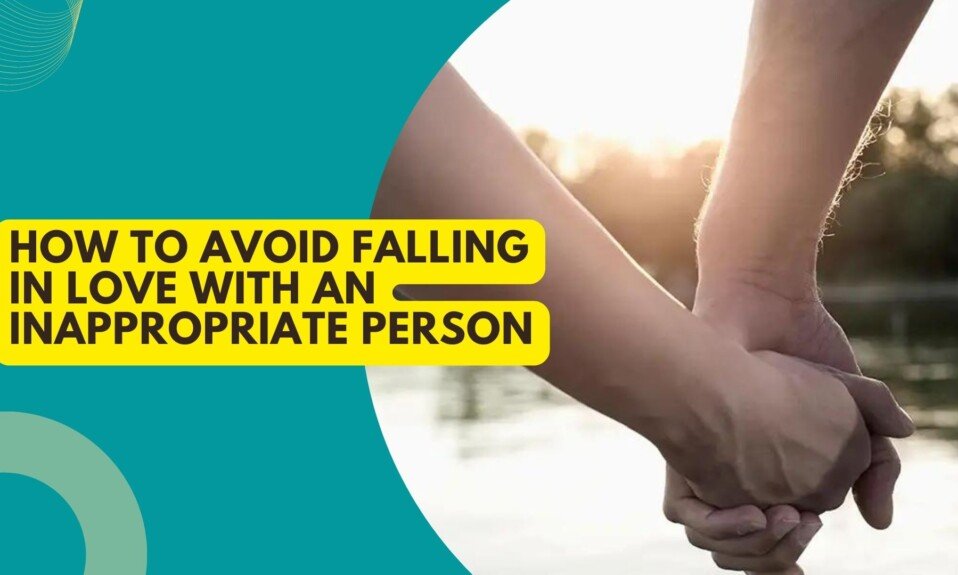PDF files are widely used by many professionals to conduct their business. It’s an effective way to share memos, letters, contracts, and other documents. Additionally, this is also the file format that most people prefer when it comes to archiving their documents. It’s because PDF is very accessible and easy to access in case you need it.
However, did you know that aside from keeping your documents safe and secure, there are also ways to use PDF in representing your company or business? You can customize your documents and include personalized settings to have a distinct identity on your paperwork. One of the most effective ways is to add a watermark to your documents. It’s like a background on the pages that can be used as an identity.
How to add a watermark on PDF?
Ideally, you can include a watermark while you are in the process of working on it on MS Word. However, if you received a PDF file without one and you want to include it, you don’t need to worry. There are many ways to add watermark to PDF files. One of which is by using an online PDF tool such as GogoPDF. It’s a web-based platform that offers a variety of tools and settings for PDF documents.
The first thing that you need to do is to access their website. Once you are already on the homepage, you just need to select the option that says Add Watermark. It will then lead you to another page where you only have to do 4 simple steps:
- Upload the document that you want to add with the watermark. You can select the file on your computer or you can use the Drag & Drop option on the website.
- Automatically, the tool will scan your document and will give you a preview of how it looks.
- On this part, you can now start adding your preferred watermark. You can type in the text on the box such as “Confidential” or “For your eyes only”. You also have the option to use an image as a watermark. It can be the company’s logo or the department’s icon. Once you’re done, you can click on Add Watermark.
- After about two minutes, or depending on the size of your file, the process of adding a watermark to your document will be finished. You can now download the document and save it on your computer or you can use the URL provided on the site to share it.
One of the things that you need to remember is that if the file is protected with a password, you may be required to input it before making any changes to the document. Aside from that, you should be able to conveniently add a watermark to your PDF.
Why should you choose GogoPDF?
Using this tool to add a watermark to your PDF is more convenient because you no longer need to edit the raw file. You can directly add it to the PDF document. Here are more reasons why you should choose to use GogoPDF for this function:

- It will cost nothing – GogoPDF is a free platform. You don’t need to pay for any membership just to use its features minimally. Moreover, you will also not be required to log in or to create an account on the website. It’s a plug-and-play tool that you can immediately use upon accessing the website. However, if you wish to maximize all the settings on GogoPDF, you have the option to sign up for a Pro account.
- No need for software installation – All of the processes will be done online. It means that you will not be required to download or install any software for GogoPDF. All you need is a browser and an Internet connection. It’s not time-consuming because you will save all the effort of installing it.
- Works perfectly on all devices – Since you don’t need to install the tool, it means that you can access it on any device. GogoPDF is compatible with both computer and mobile devices. You don’t have to switch from your smartphone to your computer just to add a watermark. For as long as you have the file saved on that device, you’re good to go.
- Compatible with all OS – Another advantage of using this tool is its compatibility. GogoPDF can be used on all operating systems and all browsers. So, regardless if you are using a Mac, Windows, or even Linux, you can certainly use this tool.
- Safe and secured – GogoPDF makes sure that you are protected from any malicious activities online. Because of that, they use high-performing security software which protects all their users. All the information and data uploaded on their site will be deleted an hour after processing. It means that you will have peace of mind accessing this tool.
What else can you do with GogoPDF?
Aside from adding a watermark on your PDF documents, there are also other ways you can customize and personalize your PDF files. GogoPDF offers a wide range of features to help maintain and modify your PDF documents. Here are some of those:
- Convert files – You can use this tool to convert all types of files to PDF and vice versa. Following the same 4 simple steps, you can easily convert as many files as you need.
- Organize PDF documents – With this tool, you can also combine multiple PDF documents which you can use to organize your files. You can group them based on categories for easier archiving. This tool will also allow you to split a document into multiple files.
- Optimize PDF files – In case you need to repair a corrupted document, you can rely on GogoPDF to help you. Moreover, it also offers a feature that will help reduce the file size of your documents.
Key takeaway
Make sure that you will maximize all the features available with PDF. It’s a nice platform not only to archive your documents but to also represent your company. This is one of the reasons why PDF is popular with most businesses and offices. Know how else you can use GogoPDF in your everyday work. Visit their website today.